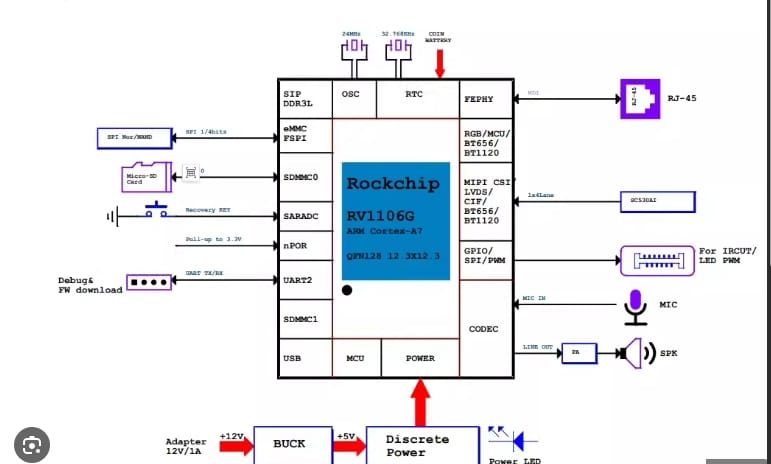Beginner’s Guide to Rockchip Development Boards
Table of Contents
- Introduction
- Purpose of Development Boards
- How to Obtain Development Boards
- Benefits of Using Official Development Boards
- How to Use Development Boards
Introduction
Many customers receive development boards but fail to utilize them effectively before starting product development, wasting valuable time that could shorten product development cycles. This article aims to accelerate the learning curve for beginners using development boards.
Purpose of Development Boards
For manufacturers looking to develop products using Rockchip SOCs:
- Development boards help understand SOC specifications
- They allow practical verification of whether SOC specifications meet product requirements
- During product debugging, development boards serve as reference points
- Software development can begin on the development board before custom hardware is completed
For peripheral device manufacturers, the rich interfaces on development boards facilitate hardware and software development and testing of peripheral products.
For third-party software developers, development boards provide platforms for application development and testing.
For algorithm developers, besides running AI model simulations on PCs, Rockchip development boards with built-in NPU platforms allow actual testing of AI algorithms. For example, the RK3588 offers 6 TOPS of NPU computing power.
How to Obtain Development Boards
There are several ways to obtain official Rockchip development boards:
- Borrow from distributors – contact your local sales representative
- Purchase directly from AIWEDO’s online store – for example, search “3568” to find the RK3568 development board purchase page
- Purchase through distributor channels via company B2B processes
- Through distributor recommendations, pay the SDK fee directly to Rockchip, which includes one development board
Benefits of Using Official Development Boards
- Quickly familiarize yourself with SOC functions and specifications
- When reporting development issues or product bugs, Rockchip engineers can confirm problems using identical boards, reducing debugging time
- Use official SDK software without modification, accelerating development
- Reference development board circuits and PCB designs for application in your products
How to Use Development Boards
First Steps After Receiving a Development Board
- Scan the QR code on the development board to obtain the user manual, flashing tools, and firmware images. If Baidu Cloud download speeds are too slow, download the text file containing OneDrive download links.
- Check the silk-screen number on the development board
- Obtain the development board schematic and PCB files

For example, the RV1106 development board has the silk-screen number “RV1106G_EVB1_V11_20220402SQJ”. Contact your distributor to get the schematic and PCB files, which will have similar filenames:
- RV1106G_EVB1_V11_20220401LX.DSN (schematic)
- RV1106G_EVB1_V11_20220402SQJ.pcb (PCB)
Follow the Development Board User Guide
- Identify the board’s functions
- Identify components on the board, using the schematic to understand interfaces, buttons, switches, jumpers, and their locations. Note the part numbers of external components like DDR, eMMC, and WiFi ICs.
- Verify that the board boots and shuts down correctly. Report any issues to your distributor promptly.
- Test flashing the board with image files downloaded from the QR code link before compiling your own through the SDK.
- Verify ADB mode functionality through USB or network connection. Identify which USB port is used for ADB from the user guide.
- Verify the UART debug port function, which is essential for product development. Through this port, you can view boot logs or control the board directly with commands. You can also use open-source software like Scrcpy to project the board’s display to your PC.
Verify All Board Functionalities
This is crucial as some development boards may have SDK configuration errors that prevent certain functions from working after compiling your own image. For example:
- RK3568 boards require voltage modifications in the DTS for VCCIO4 and VCCIO6 to enable WiFi and Ethernet
- RK3399 boards need DTS configuration changes for the USB3 OTG port to function, which also affects ADB mode via USB
Run All Rockchip Tool Software
Test all tools in the SDK tools directory, including DDR testing and factory testing tools.
Verify All SDK Software Functions
Once you’re familiar with board operations and have the SDK, start testing SDK functions such as CPU and DDR frequency settings. Test application features like camera photo/video capture, microphone recording, video encoding/decoding, and UAC functionality.
The Bottom Line
For any questions about Rockchip products, contact us through email or your local sales representative.